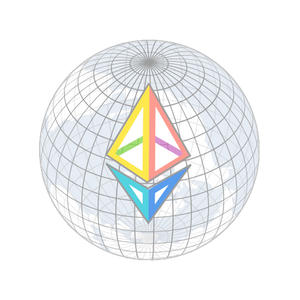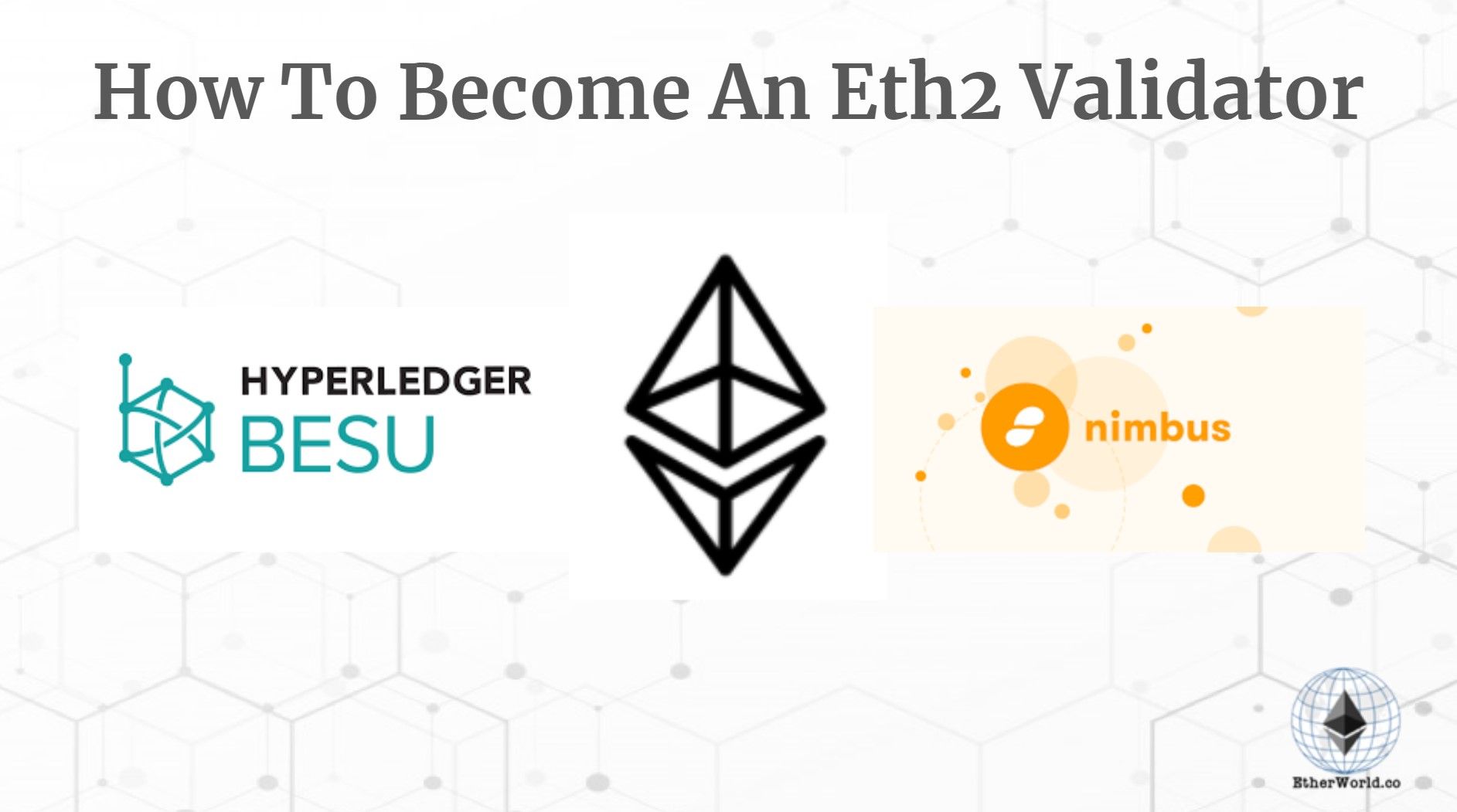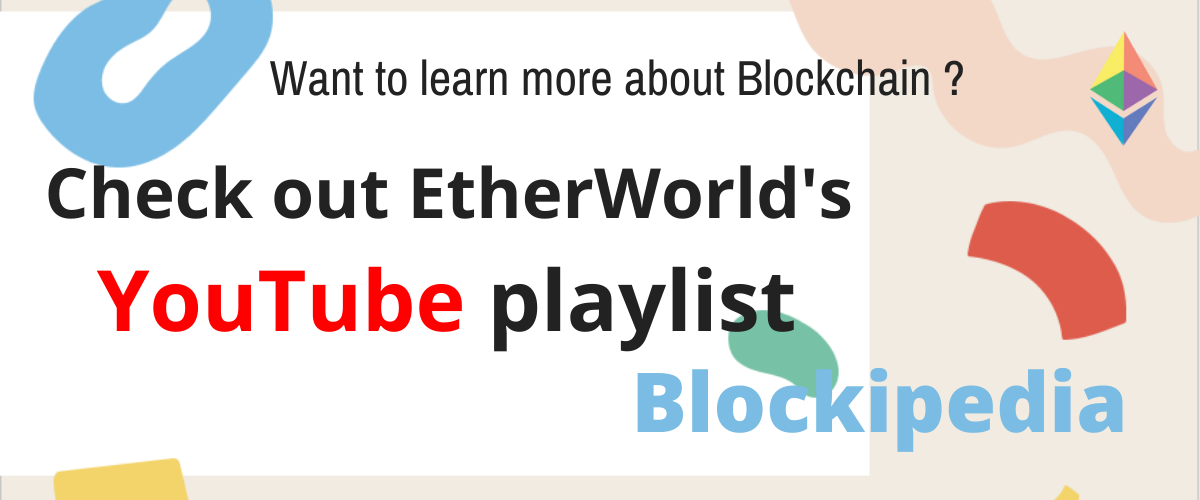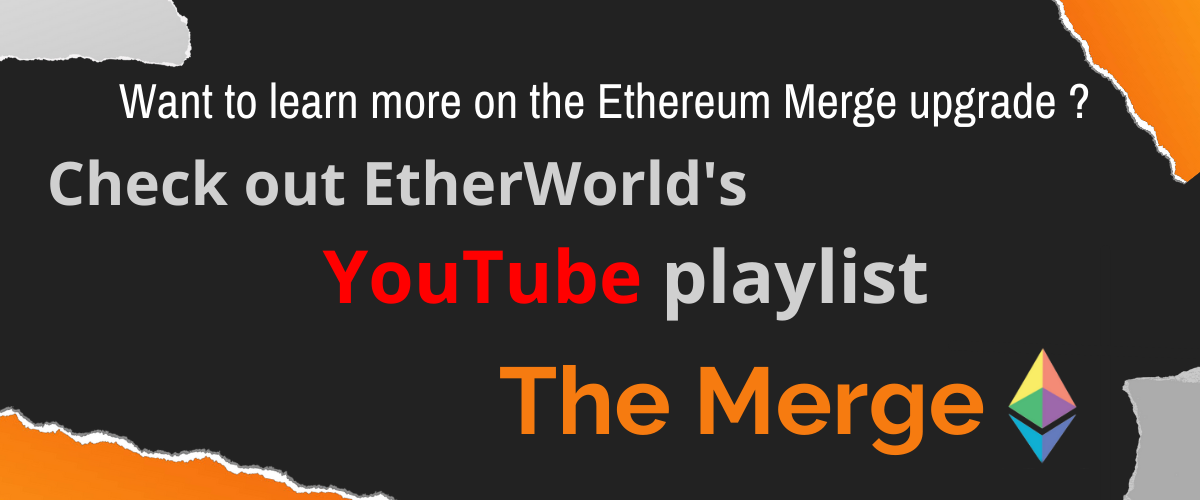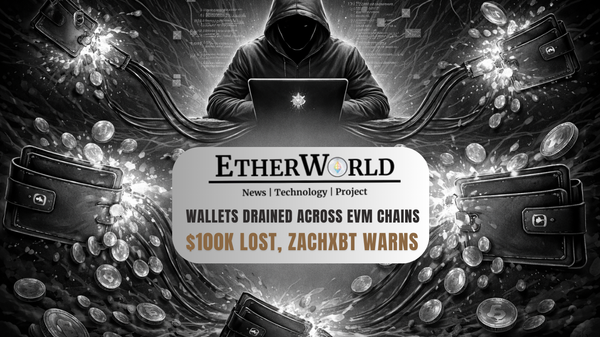Previously we have already discussed Ethereum 2.0 Basic Terminology, All About The Validator In Ethereum 2.0 Beacon Chain, How To Become An Eth2 Validator On Teku and How To Become Eth2 Validator On Windows/Linux/Mac. This is next in the Eth2 Validator Series, and I hope that this guide will help those who want to use different clients to become Eth2 Validator.
Choosing Eth1 Client as Besu
Introduction
Hyperledger Besu is an Ethereum open-source client developed and written in Java under the Apache 2.0 license. It runs on the public network of Ethereum, private networks, and test networks like Rinkeby, Ropsten, and Görli. Besu applies the mechanisms of consensus Proof of Work (Ethash) and Proof of Authority (IBFT 2.0 and Clique).
Uses
-
To build business applications that involve secure high-performance processing of transactions on a private network.
-
To support business functionality, including anonymity and permit.
Installation
- Step 1 : Choosing OS
Case 1: Mac=>
Besu needs MacOS High Sierra 10.13 or later.
Case 2: Windows=>
Besu is currently only available on 64-bit versions of Windows and includes a 64-bit version of JDK/JRE. We also recommend that you uninstall all 32-bit JDK/JRE installations.
- Step 2 : Installation of Java
Besu needs Java 11+ to be compiled; older versions are not supported.
Follow this link for installation=> Java
- Step 2 : Installation of Dependencies
Source building has one requirement - version 1.0.16 or higher of Libsodium is required to build Besu and conduct testing.
Case 1: Mac=>
$ brew install libsodium
Case 2: Ubuntu (16.04 LTS)=>
$ apt install libsodium18
Case 3 : Ubuntu (18.04 LTS)=>
$ apt install libsodium23
- Step 3 : Installation of Besu
git clone --recursive https://github.com/hyperledger/besu
cd besu
./gradlew build
./gradlew integrationTest LTS
In Windows, the JAVA HOME variable must be configured to the Java installation directory in order to run gradlew. For example: JAVA HOME = C:\Java\jdk1.8.0 181 The program files
cd besu
./gradlew installDist
This is done to build the distribution binaries.
- Step 3 : Running Besu
cd build\install\besu
./bin/besu --help
Use besu --help for for command line options.
Choosing Eth2 Client as Nimbus
Introduction
Nimbus is an Ethereum 2.0 research and client deployment project intended to work well on embedded systems and personal mobile devices, including older resource-restricted smartphones. The Nimbus team is the organization better known for its chat app/wallet/web3 browser of the same name. Nimbus (Apache 2) is written in Nim, a Python-like syntax language compiled to C.
Installation
- Step 1 : Cloning of Nimbus
git clone git@github.com:status-im/nimbus
cd nimbus
- Step 2 : Installation of Dependencies
Case 1: Mac=>
brew install rocksdb
Case 2: Linux=>
sudo apt-get install librocksdb-dev rocksdb # or your own Linux distribution's equivalent
Case 3: Windows=>
choco install make
make fetch-dlls
mingw32make.exe fetch-dlls
This downloads the DLL files from rocksdb and sqlitedb to nimbus/build so that the built-in software can read them.
Running
- Run the command=>
make
This is done to build Nimbus.
The Nimbus client will now be in build/nimbus on any OS.
- Run the command=>
./build/nimbus
This is done to run Nimbus.
- Run the command=>
make test
This is done to test run.
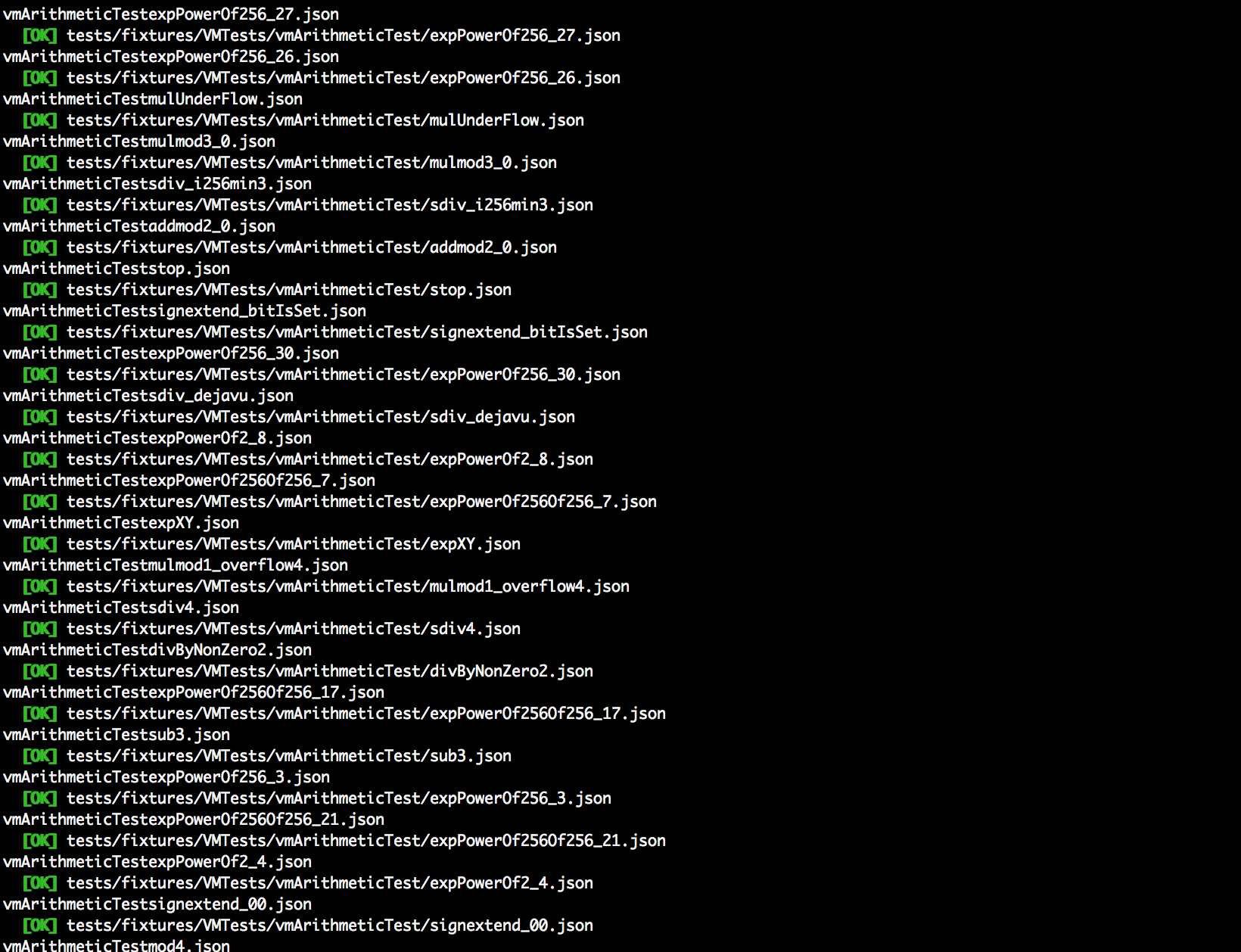
Reference Link=>
________________________________________________________Disclaimer: The information contained on this web page is for education purpose only. Readers are suggested to conduct their own research, review, analyze and verify the content before relying on them.
To publish press releases, project updates and guest posts with us, please email at contact@etherworld.co.
Subscribe to EtherWorld YouTube channel for easy digestable content.
Support us at Gitcoin
You've something to share with the blockchain community, join us on Discord!